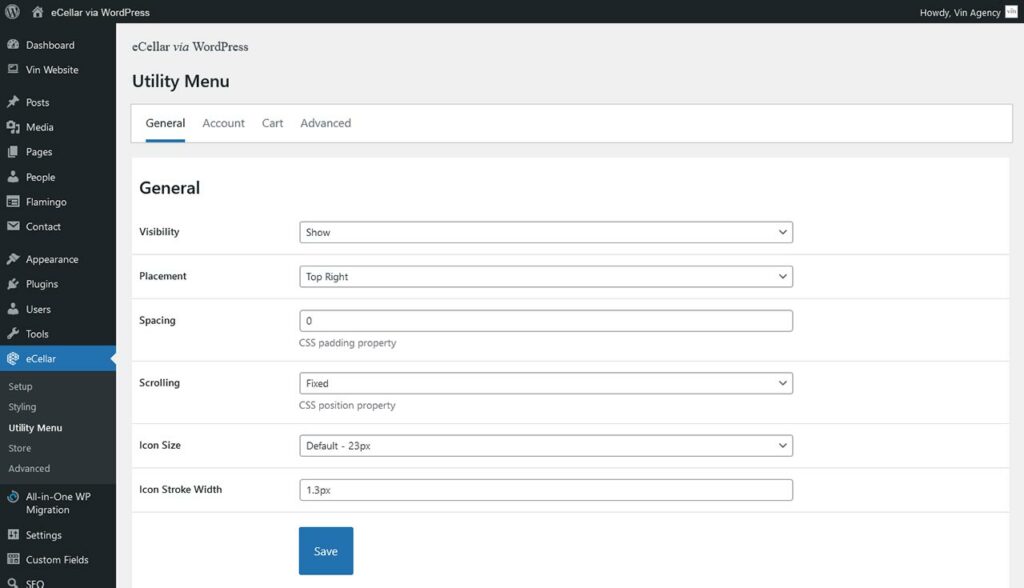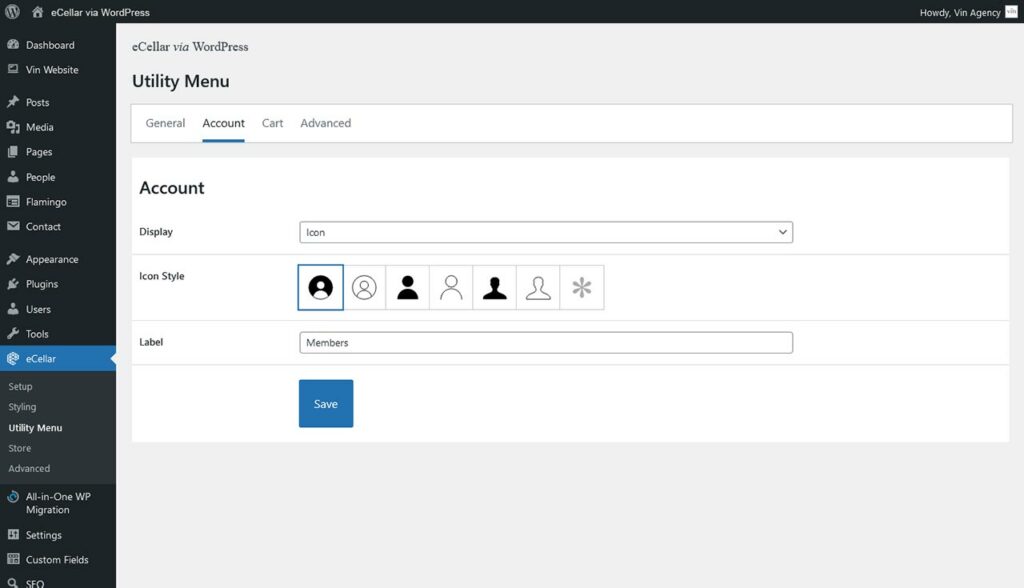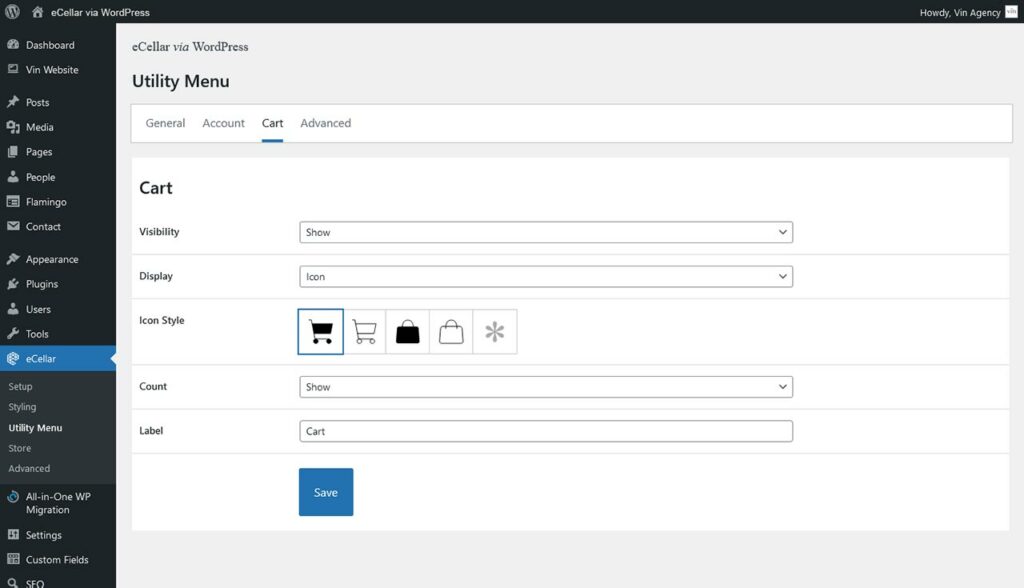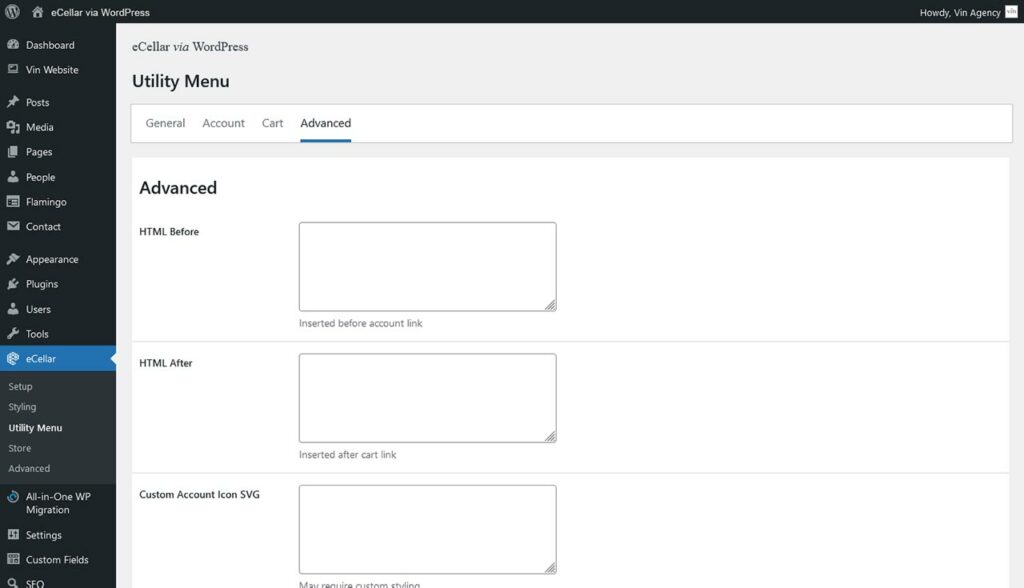Utility Menu
The Utility Menu features adds customizable and extensible e-commerce links for account login and cart.
General
Visibility
Show or hide the utility menu.
Only one Utility Menu may be active per page.
Set the visibility to hidden.
Placement
Top right, top left, bottom right, or bottom left.
Spacing
The spacing around the Utility Menu. Represents the CSS padding property. Example valid values:
- 20px
- 10px 20px
- 10px 20px 10px 20px
- 1em
Scrolling
Controls how the utility menu will scroll with the page. Represents the CSS position property.
Options include: Absolute, Fixed, Sticky, Static
Icon Size
Options include:
- Default, 23px
- Medium, 27px
- Large, 32px
- X-large, 40px
- XX-large, 48px
Icon Stroke Width
Affects the weight of the lines in the SVG icons. Represents the CSS stroke width property. Example valid values:
- 1px
- 1.5px
- 2px
- .01em
Account
Display
Options include: Text, Icon & Text, Icon
Icon Style
Select from 6 icon options or a custom icon.
Options include: Circle Line, Circle Fill, No Circle Line, No Circle Fill, Head Line, Head Fill, and Custom.
If custom icon is selected, the contents in the field Utility Menu > Advanced > Custom Account Icon SVG will be displayed.
Cart
Visibility
Options include: Show, Hide.
Display
Options include: Icon, Icon & Text, Text.
Icon Style
Select from 6 icon options or a custom icon.
Options include: Bag Line, Bag Fill, Cart Line, Cart Fill, Custom.
Count
Affects the cart count total displayed at the right of the Cart link.
Options include: show, hide, hide if zero.
If ‘hide if zero’ is selected, the count will only be hidden if the cart is empty, and displayed if the total products in the cart is 1 or more.
Label
Allows changing the text displayed in the Cart link from the default ‘Cart’.
Advanced
HTML before
Inserted before the Account link. Useful for adding custom menu items to the Utility Menu, like search, shop, or social icons.
This field does not support SVG. Icons can be included as background images.
HTML after
Inserted after Cart link. Useful for adding custom menu items to the Utility Menu, like search, shop, or social icons.
This field does not support SVG. Icons can be included as background images.
Custom Account Icon SVG
Replaces the default icon options with the contents of the field. The Custom icon must be selected under eCELLAR > Utility Menu > Account > Icon Style. May require custom styling
Custom Cart Icon SVG
Replaces the default icon options with the contents of the field. The Custom icon must be selected under eCELLAR > Utility Menu > Cart > Icon Style. May require custom styling